Create or update your meeting notes, directly from your activity tracking Reports At the same time as you track your...
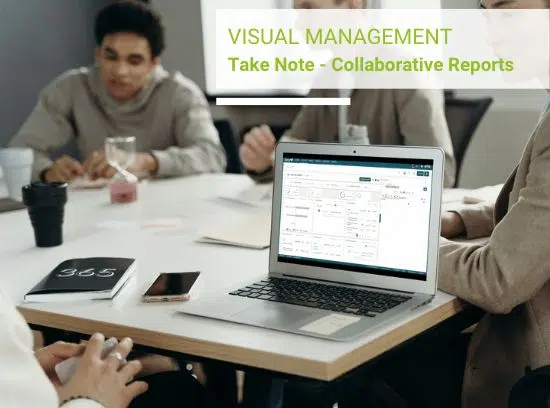
To manage a Team implies assigning actions to team members and a follow-up of these. Assigning actions can be time-consuming if it is not done the appropriate way especially without a digital way.
One appropriate way to do it is to assign actions from your notes that create directly a Shared ToDo List.
Assigning Actions is possible from both the iPad App Beesy and the web App Beesy.me. However you need at least a Beesy.me Free Account to use this functionality on your iPad.
When you assign an Action to a collaborator, you also share its context. Assigned Actions go beyond a simple shared ToDo List. As a matter of fact, if you assign an action to a Beesy user he will receive it within his Beesy with all the elements related. The actions will appear with their related structure. For example, if he is assigned from a Note of a Project with a document attached, then the assignee will receive the actions and the document attached within the same Note and Project (created automatically).
If you assign an Action to someone not using Beesy, he will receive a notification by email with the action’s detail.
However, when you assign an Action you don’t automatically share the whole Project or Note. You only share the elements directly related to the Actions and the Assignee. This means that the assignee will see the Actions assigned within the Project and Note related but without all the others Actions not assigned to him/her.
If you are willing to share a complete Note or a Project you have to subscribe to Beesy.me Team and use the Collaborative Note or Collaborative Project Feature.
There are different ways to assign an Action to a collaborator. You can do it from any Beesy tab (Notes, Actions, People and Project).
First, go to the People Tab. On the left you can see your Contacts and browse them in order to see their already assigned actions. To assign an Action to a Contact you just have to click on his name and then click on the Action you would like to assign.
The Action will be automatically assigned to the Contact you first selected, as you can see in the Trigram of the Action.
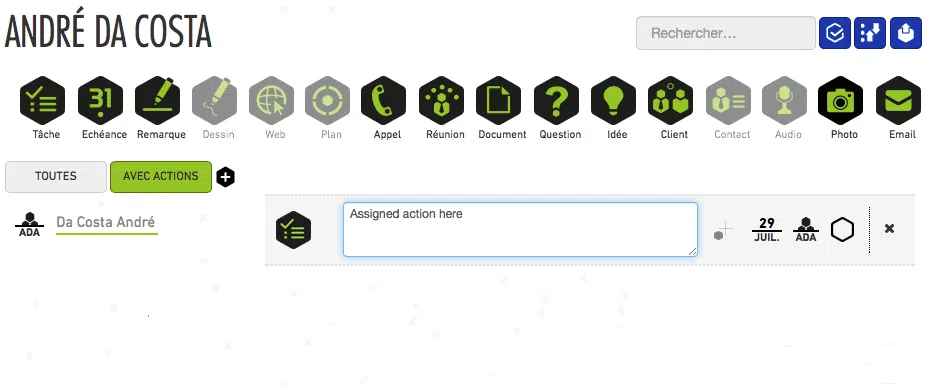
You can also assign an Action from the Project Tab. To do so, you first have to go to the Project Tab, select a Project and click on an Action to add one. Then, you just have to click on the Trigram on the right of the Action bar to select the Collaborator you want the Action to be assigned to.
Furthermore, when you assign an Action to a Beesy user from the Project Tab, he will receive it in a Project automatically created in its Beesy.
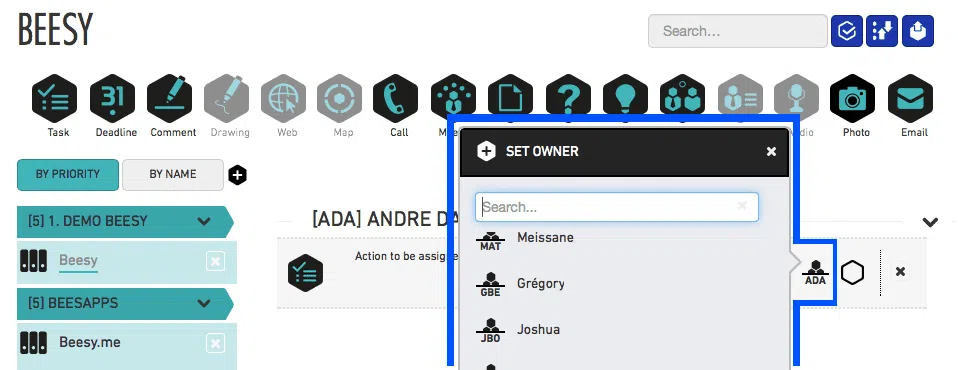
The best way to assign an Action is doing it from the Notes Tab.
At a meeting for example, you have set the participants (displayed on the bottom left of the interface) and you are taking notes adding Actions.
Whenever you want to assign an Action to a participant of the meeting you just have to Drag & Drop his name from the Participant section to the Action you want to assign. This way, the assignment of Actions, and therefore the Delegation of Work, is made dynamically while taking notes. As you update your own ToDo List from the notes you take, you are also updating your Shared ToDo List.
Note that you can also assign Actions using the Trigram on the right of the Action bar as in the Project Tab. From the Trigram you will also be able to assign Actions to non-participants Contacts.
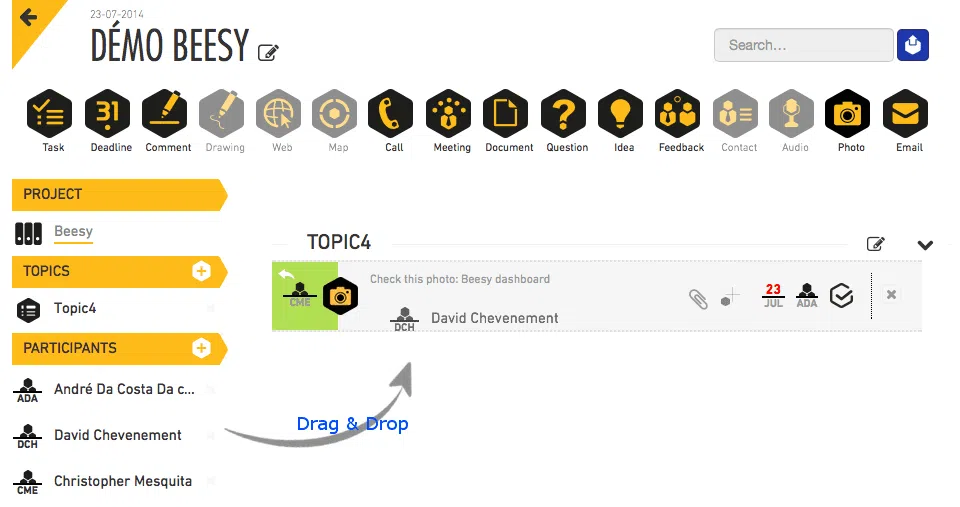
No matter your issue we have answers